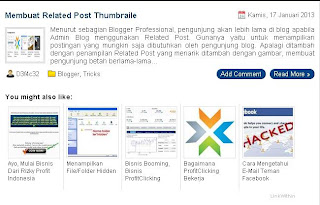Selamat siang pengunjung. Kali ini saya mau berbagi lagi yaitu Cara Menghilangkan Widget LinkWithin dari Homepage. Ya risih juga ya kalo blog sobat persis seperti gambar disamping. Wajar lah kalau baru pertama kali memasang widget LinkWithin. Saya juga pertama kali menggunakan widget link within juga sama seperti disamping.
Bagaimana cara menghilangkannya ? Yuk simak penjelasan berikut ini
Cara Menghilangkan Widget LinkWithin dari Homepage :
1. Pastikan sebelumnya kamu sudah memasang Widget Linkwithin-nya. Untuk mempermudah prosesnya, beri judul widgetnya LINK WITHIN2. Buka Dasbor Blogger.3. Buka menu Template4. Klik Edit HTML5. Centang Expand Template Widget6. Cari kode dibawah ini :
<b:widget id='HTML2' locked='false' title='LinkWithin' type='HTML'>
<b:includable id='main'><data:content/></b:includable>
</b:widget>
*Nb : Liat kode kuning yang bertuliskan "LINKWITHIN". Itu adalah judul widget yang di pasang diblog kamu. Jika judul widget kamu berbeda, cari sesuai judul yang kamu pakai.
7. Tambahan kode <b:if cond='data:blog.pageType == "item"'> setelah kode <b:includable id='main' dan kode</b:if> sebelum kode </b:includable>. Sehingga kodenya akan seperti kode dibawah ini
<b:widget id='HTML2' locked='false' title='LinkWithin' type='HTML'>
<b:includable id='main'><b:if cond='data:blog.pageType == "item"'><data:content/></b:if></b:includable>
</b:widget>
8. Sebelum di Save, klik Pratinjau untuk cek keadaan blognya.
9. Kalau sudah oke, klik SIMPAN TEMPLATE